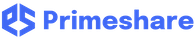- Go to www.primeshare.net and login with your Primeshare account.
- From the menu options where your user ID is displayed, Select “Admin Apps”.

- Click “Manage Files”.

- On Secure Drive, select the folder where you want to store or upload your file.

- Click “Upload Files”

- Select “Upload Files” or “Upload Folders and Files From Zip File”

- Upload Files option uploads any file in the folder.
- Upload Folders and Files From Zip File option extracts the files and folders from a compressed file and uploads it onto your Primeshare Secure Drive.
Sample Scenario:
If you upload training.zip using the “Upload Files” option, the training.zip file will not be extracted and will be uploaded onto your Secure Drive “as is”. However, if you choose the “Upload Folders and Files From Zip File” option to upload your training.zip file, all files and folders in the training.zip file will be extracted and will be uploaded onto your Secure Drive.