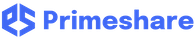- Go to www.primeshare.net and login with your Primeshare account.
- From the menu options where your user ID is displayed, Select “Admin Apps”.

- Click “Manage Files”.

- On your Secure Drive, select the file(s) or folder(s) you want to copy or move.
- Copy or Move a Single File/Folder
- On the item you want to Copy or Move,
Click “Copy Item” to copy or “Move Item”
to copy or “Move Item” to move the file or folder.
to move the file or folder.
- Select and Click the Destination Folder.

- For Copy: The Destination Folder is the new location where you want to store the copy version of the file or folder.
- For Move: The Destination Folder is the new location where you want to move the file or folder.
- On the item you want to Copy or Move,
- Copy or Move Multiple Files/Folders
- Select multiple items you want to Copy or Move,
Click “Copy Selected Items” to copy or “Move Selected Items”
to copy or “Move Selected Items”  to move the selected files and folders.
to move the selected files and folders.
- Select and Click the Destination Folder.

- For Copy: The Destination Folder is the new location where you want to store the copy version of the selected files and folders.
- For Move: The Destination Folder is the new location where you want to move the selected files and folders.
- Select multiple items you want to Copy or Move,
- Lastly, You have an option to cancel Copy or Move operation by clicking on “X” icon.

Copy/Move Files or Folders to Another Folder Print
Modified on: Tue, 20 Apr, 2021 at 8:57 AM
Did you find it helpful? Yes No
Send feedbackSorry we couldn't be helpful. Help us improve this article with your feedback.