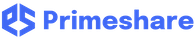- In the Client Portal Administration page, click “Manage Portal”.

- Locate Default Logo(Web Logo and App Logo) to change the portal logo into your company logo.
- Web Logo is for the Primeshare web interface
- App Logo is for the Primeshare Mobile Application (Android and iOS)

- “Click to Change”, browse your device's file manager and select your company logo image file.
Customize Client Portal and Add Your Own Logo Print
Modified on: Tue, 20 Apr, 2021 at 7:04 AM
Did you find it helpful? Yes No
Send feedbackSorry we couldn't be helpful. Help us improve this article with your feedback.